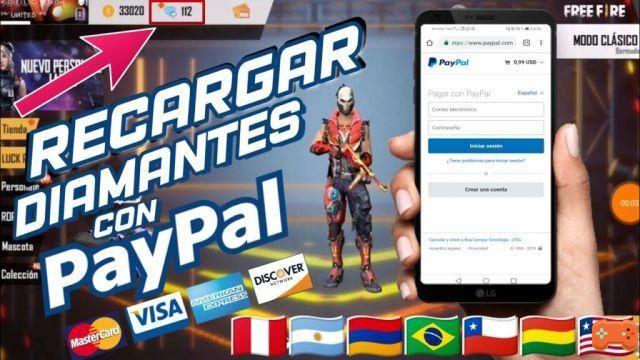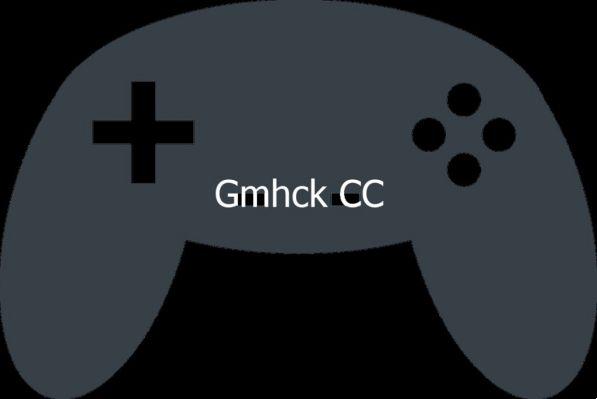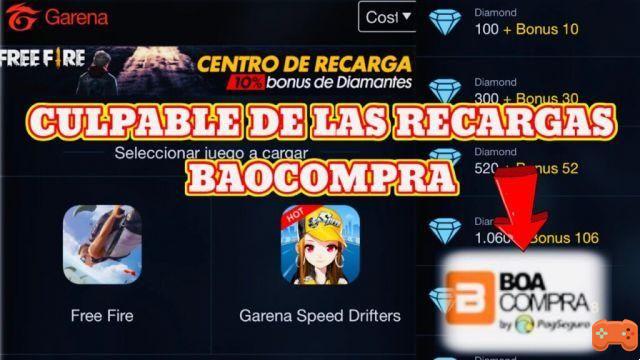If now you want to know how to change the controls of free fire on pc in an easy way, including some essential details that you must take into consideration to get the best gaming experience, you are in the ideal article!
It should be noted that if you want play free fire from your pc using an Android emulator, we invite you to spend a few minutes configuring the controls. In this way, they will be altered to have greater mobility from your keyboard.
OUTSTANDING: achieve the best Free Free Fire Codesthe
How to change Free Fire Controls on PC
Now, in order for you to have the precise knowledge to modify free fire controls on pc We bring you the best emulators, since it is the most used instantly to play this game from the PC. In such a case we are going to be talking about BlueStacks. These are the steps you will have to follow:
- Start by opening Garena Free Fire on BlueStacks, and click on the settings gear, located in the upper right corner.
- Then, you will have to click on the option «controls"And then in" Ccustom HUD».
- Now click on the «keyboard» which is in the lower area. It is a bit small, look at the image to know where it is located.
- Then click on the option «edit».
- Click on «Advanced».
- In that instant you will see a panel with each and every one of the mapped keys of the game today.
- To change any of them, you just have to click on the circle above them, and press the key you want to be assigned.
- After that, you must click on «save» (the one in green), to make sure the changes are committed properly.
- There is a fundamental control at the moment of configure controls for PC, and that's the one with the camera.
- Assign a very accessible button, since it will stop the camera from following your mouse all the time.
- It should be noted that certain functions that come unassigned, such as emotes or the option of «mutate».
- To add the option of having a key assigned to those functions, select and drag the «touch point» to the area where the function is located.
- Behind this, click on the new assigned role and assign the key that suits you best.
- When you have everything assigned as you like, click on the green button «save» and then click on the X in the upper right area.
- To finish, click on the save option, and go to the main menu of the game to be able to enjoy your new controls.