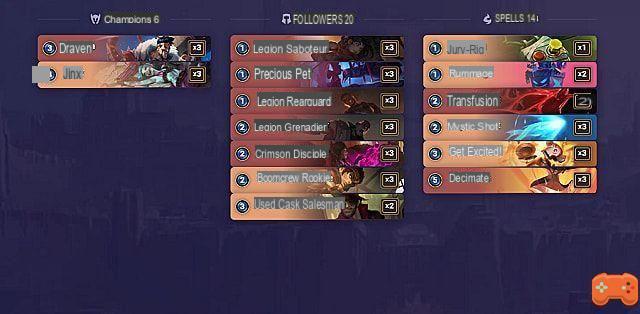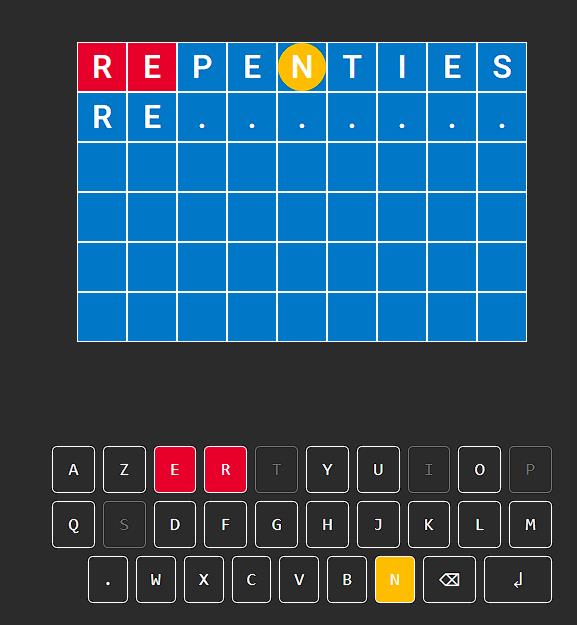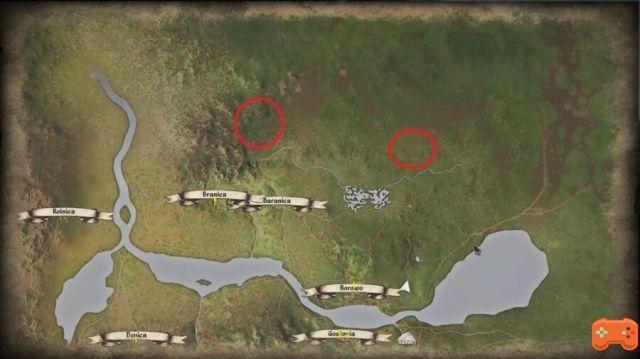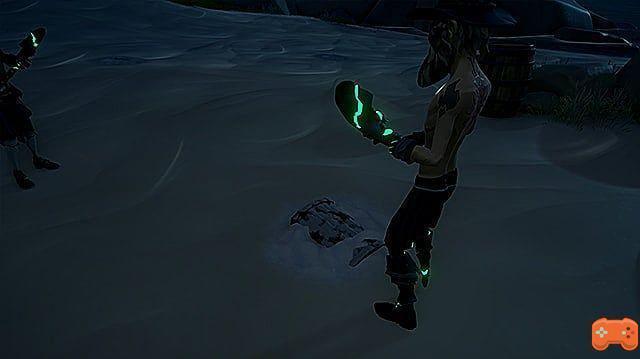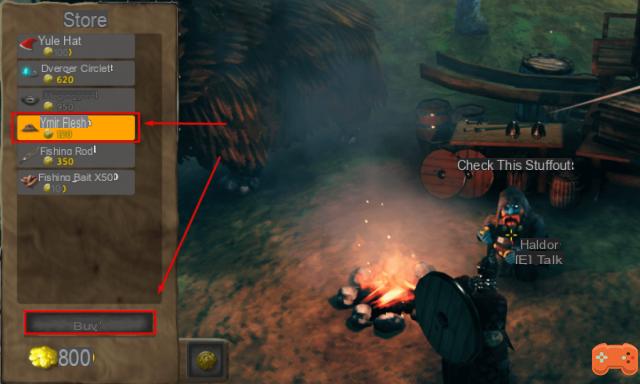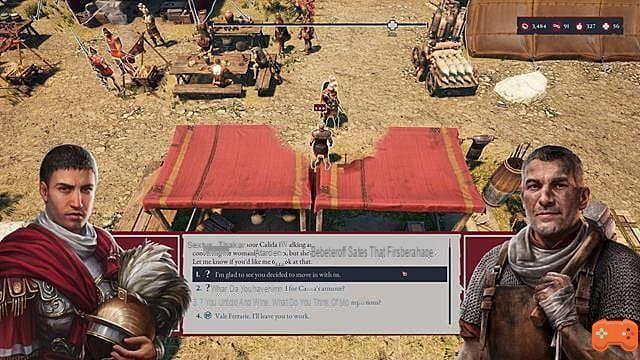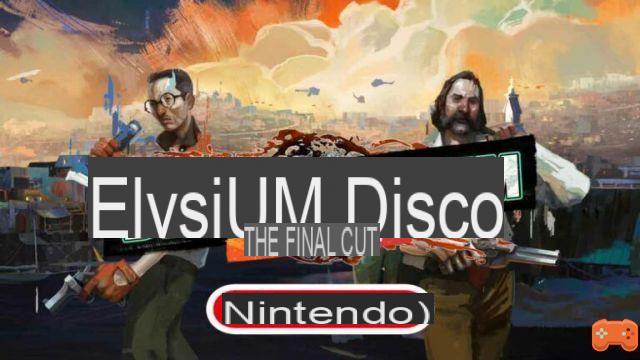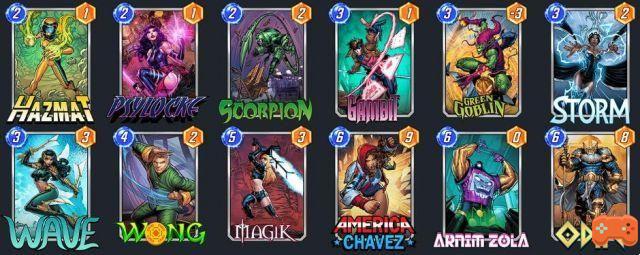In Guardians of the Galaxy, there are two ways to access Photo Mode. The game makes the first way easy, while the second is not explained to the player.
By using the pause menu, you can go directly to Photo mode, as shown below.
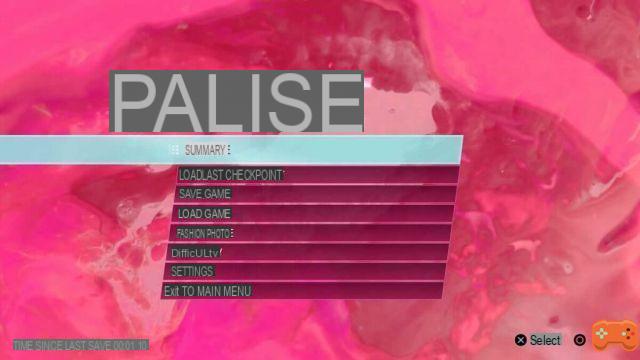 Image from Creamofgames
Image from Creamofgames
The second method is to press the joysticks. It will be R3 and L3 on a PlayStation. As a result, players can move around the environment and even see things they're not supposed to.
Related: How to Disable Quick Events in Guardians of the Galaxy
Roll is how the camera turns in a frame, and players can adjust it. I suggest you don't use it frequently. The field of view determines what is blurry and what is not. This focuses on specific elements of the image and is often used in film, photography, and animation.
 Image from Creamofgames
Image from Creamofgames
They can focus on a specific keeper, which is useful if they're trying to get some good shots. To access it, players must choose "Orbit" on Camera Type.
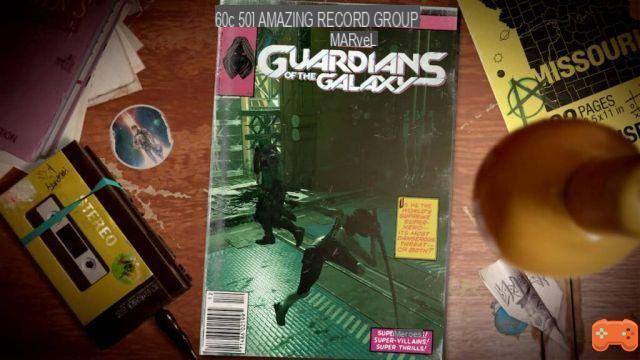 Image from Creamofgames
Image from Creamofgames
Players can customize the scene using the other menus. Changing facial expressions, poses, and frames (my favorite is the comic book cover) are all part of this process. As soon as you're done, tap Square on PS4 or X on Xbox to hide the UI, and you can take a screenshot as usual.
For more info on Marvel's Guardians of the Galaxy game, check out How to Get Groot's MCU Movie Outfit in Guardians of the Galaxy on Creamofgames!