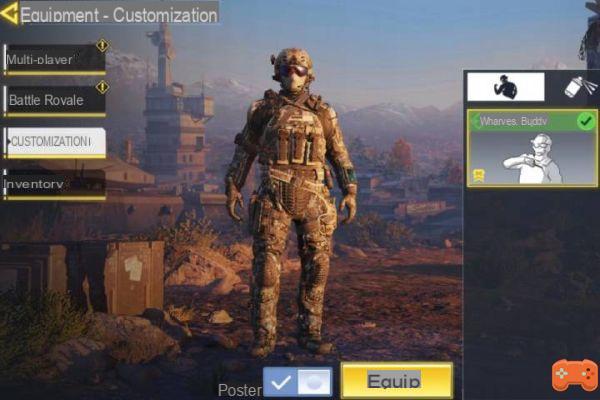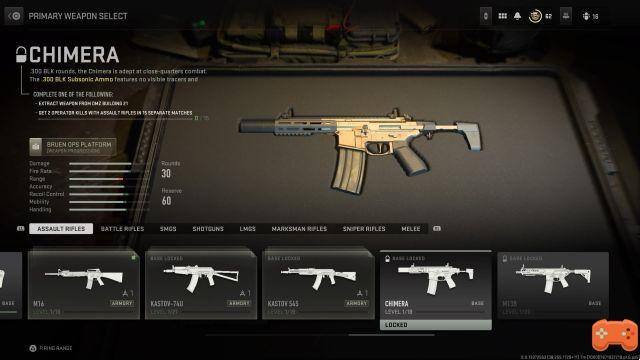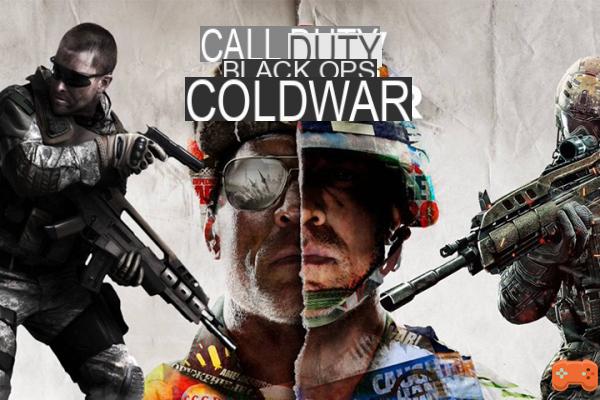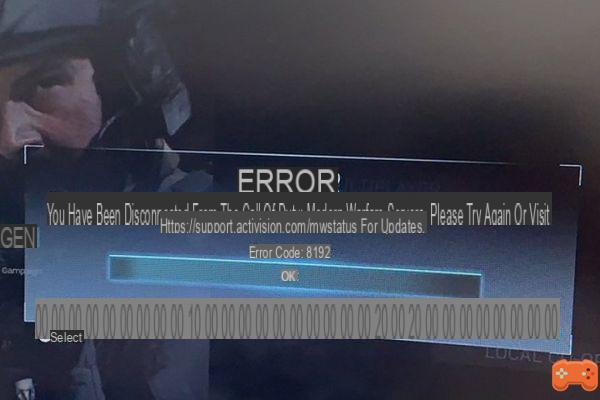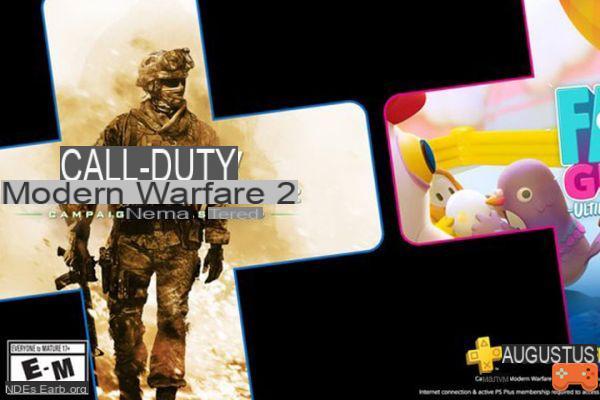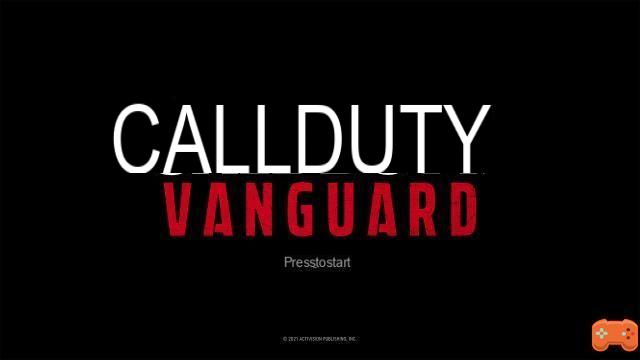The new episode of the Call of Duty saga (Black Ops 4) has recently been available but many players are complaining about FPS problems: Regular drops, low FPS and stuttering spoil the gaming experience for some both in multiplayer and on the Battle Royale Blackout. After having suffered similar problems, we offer you a series of solutions to solve these technical problems on PC.
Driver update: a clean installation
While gamers are now used to using software such as Nvidia GeForce Experience to keep their drivers up to date, some continue to play with old and poorly optimized drivers.
We therefore advise you to manually install the latest drivers for your graphics card after uninstalling the old one using the Display Driver Uninstaller software (DDU to download from Guru3d).
Process to follow :
→ Download the latest version of your graphics driver
→ Download DDU
→ Use DDU to remove your previous driver
→ Install the latest version of the GPU driver
Change Nvidia settings
Open the Nvidia Control Panel which you can find on Win10 looking for the Hardware and Sound tab of the Windows Control Panel.
In the tab on the left, select 3D Settings > Set PhysX configuration and check if your graphics card is selected in the PhysX processor then click on Apply.
Then click on the Manage 3D Settings menu and then on the Program Settings tab. There, select Call of Duty: Black Ops4 from the list of software. If it doesn't appear, add it.
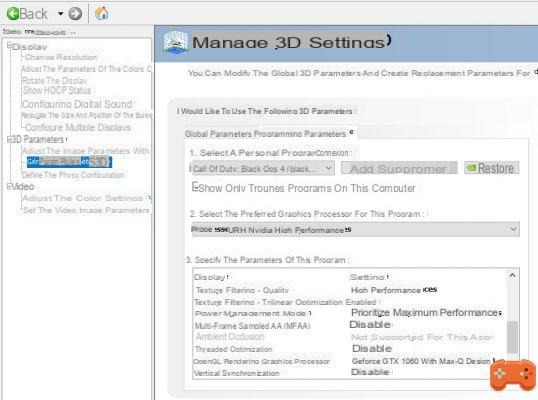
Disable the majority of the options in order to obtain something similar to our example
There, apply the following options:
→ Disable all Antialiasing options
→ Check that the Text filtering – quality option is set to High performance
→ That the Rendering Graphics Processor is your main graphics card
→ Whether the power plan is on the maximum performance option
→ That the maximum prerendered frames is indeed at 1.
→ All other options can be disabled.
Modify the config.ini file
As with games like SCUM, it is advisable to modify the config.ini file directly in order to change extremely important parameters in the game system and thus ensure better operation of the game on your PC.
Although the maneuver is quick and simple, we recommend that you make a copy of the config.ini file in case an error occurs in handling the document.
Edit the config.ini file
→ To find the config.ini file, it is located in your Call of Duty Black Ops 4 installation folder > Players
→ Do a search via a CTRL + F to find the line "worker_threads"
→ There, modify the first value by putting your number of "logical processors" of your processor minus one. To find out how many logical processors your processor has, do a CTRL + ALT + DEL then open the Performance tab and click on the Processor tab. There you will find the number of Logical Processors of your computer (bottom right). If you have 8, put 7 on the document. If performance is still limited, lower this number to 6.
→ On the next line “auto_detect_has_run” change the value to 1.
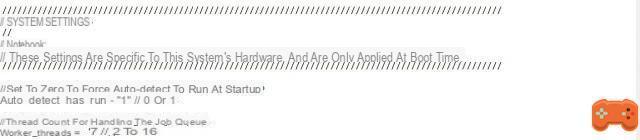
This is what the two lines should look like with these changes (depending on your CPU)
→ In the "Graphics" section modify the following values:
spot_shadow_texture_size = "128" // 128 to 8192
omni_shadow_texture_size = "128" // 128 to 2048
auto_cull_radius = "10" // 0 to 10
Warning, these values should significantly lower the graphical quality of the game. However, if your options are already close to the minimum, you should not see any major change.
→ Save these changes via CTRL + S.
→ Also modify the config.ini file located in the “Players” sub-folder, which is named a code beginning with a lot of zeros (for example 0000000025e8ef14) and make the same changes (on the “graphics” part).
Windows optimization
Whether you play on Win8 or Win10, it is possible to improve the optimization for Call of Duty by checking the option "Disable fullscreen mode optimizations".
To find this option, open the Call of Duty folder and right click on the BlackOps4.exe file to open the Properties menu. There, select the compatibility tab to find the option.
Crash issue when launching CoD Bo4
So if this problem appeared regularly during the Beta of Black Ops4 was fixed, it is possible that it persists on several machines. Do not hesitate to check in the performance tab of Nvidia (see above to access it) if the "Threaded optimization" option is activated or not. If you're having trouble disable it here.
These solutions may not fully resolve your FPS drop issues, but should still make the gaming experience smoother and more enjoyable in most situations. In addition, it is likely that patches will be deployed soon to improve the optimization of Black Ops4. However, we strongly recommend that you spend 10 minutes performing these different maneuvers if you suffer FPS losses in game.