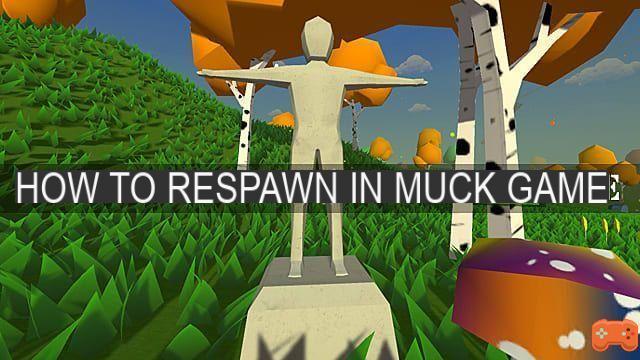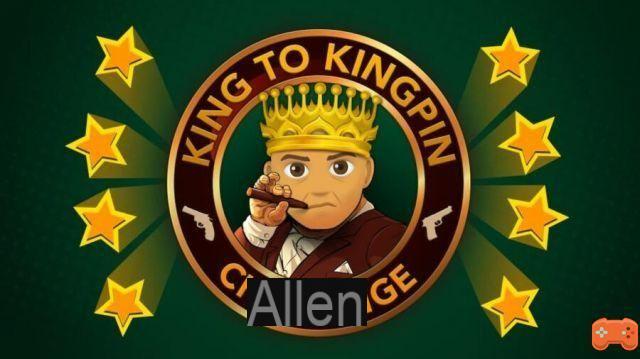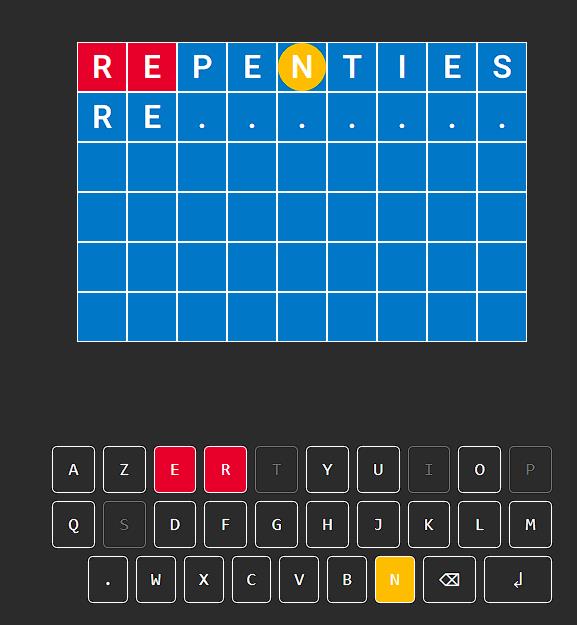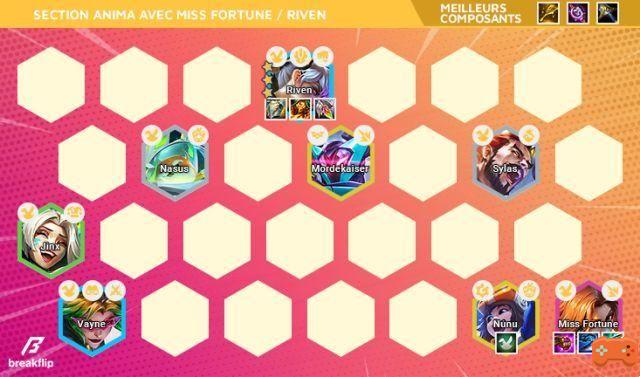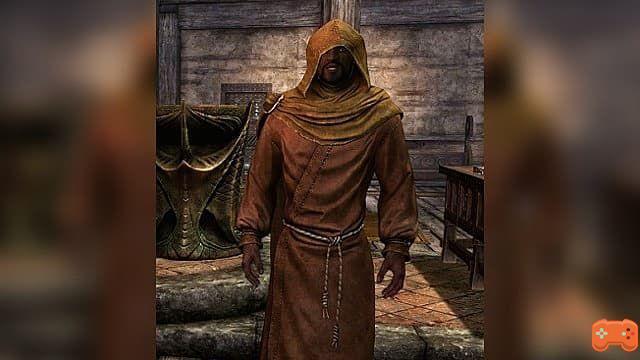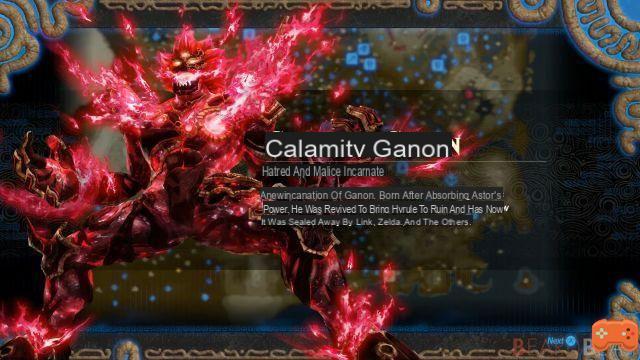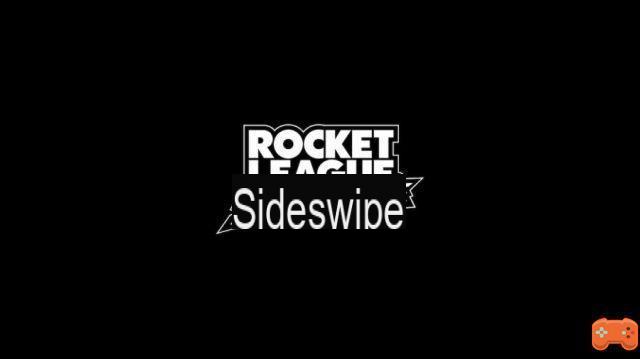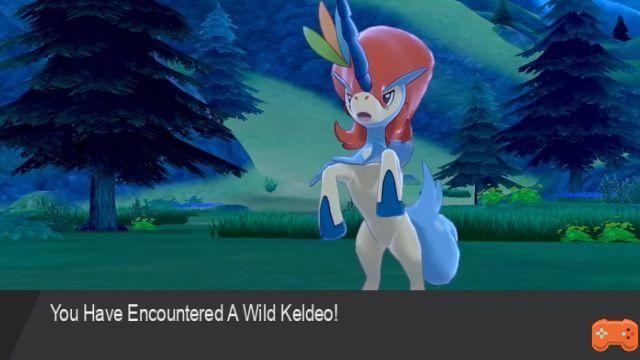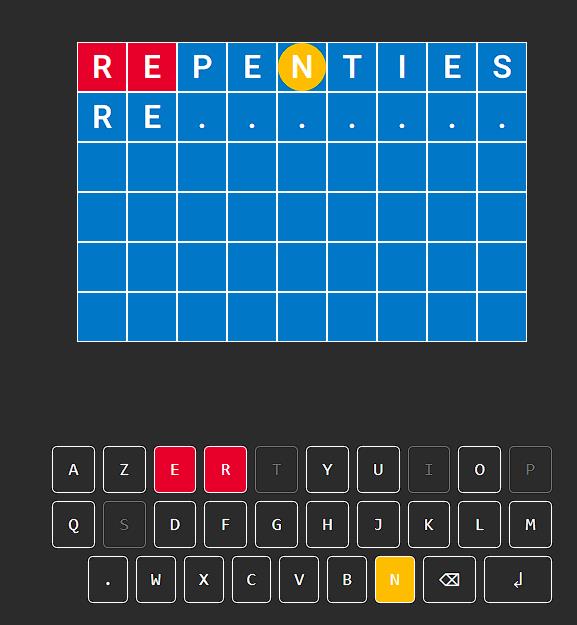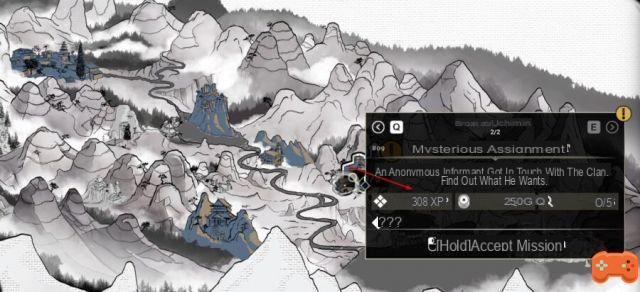One error that has bugged Dead by Daylight players on all platforms is the initialization error. This issue is caused by corrupt cache files on consoles, corrupt Steam game files on PC, or server issues in general.
This guide will provide you with a possible initialization error fix for Dead by Daylight on all platforms. If it's a problem of corrupted files or folders, you can fix the problem immediately, but if it has something to do with server crashes, you can only wait for them to come back. line.
Explanation of the Dead by Daylight initialization error
If you're playing the Steam version of Dead by Daylight and getting the initialization error, the most likely reason is game file corruption. Here's what the official statement from the developer says:
In some cases, when launching, Dead by Daylight may experience an "Initialization Error", which indicates that progress cannot be saved and the game requires a restart. A reboot may or may not fix the problem. This is usually caused by the game's local save file being faulty or corrupt in some way.
Possible Steam Fix: Delete Corrupt Files
Here's what you should do if you're on PC/Steam and encounter the initialization error:
After this short procedure, you can go and delete the corrupt folder by following these steps:
Possible solution for consoles: clear your cache
Download caches can corrupt some Dead by Daylight files, causing the initialization error on consoles. You can eliminate this problem by clearing your cache.
If you're playing on PS4/PS5, follow these steps:
If you're playing on Xbox One/S/X, follow these steps:
Check Dead by Daylight server status
If the methods mentioned above did not work to fix the initialization error, the problem may be caused by server crashes. Please ensure that servers for all platforms, as well as Dead by Daylight servers are active by following these links:
If any of these servers are having issues, then you may not be able to launch the game. For example, Steam offers weekly network maintenance tests that take place on Tuesdays between 13:00 PM and 15:00 PM PDT . During these times all online games become unavailable and may display various error messages including initialization error.
Related Guides
That's all you need to know about how to fix initialization error in Dead by Daylight. Check out other related guide articles on our dedicated hub page.