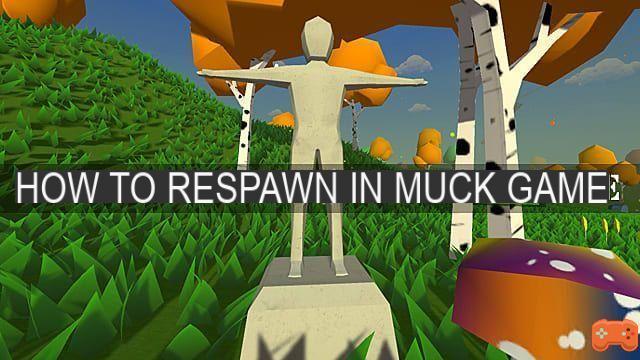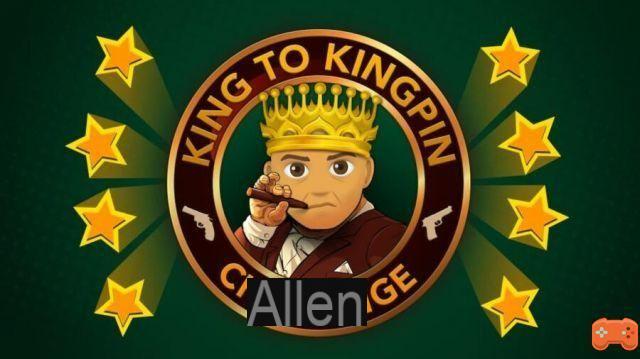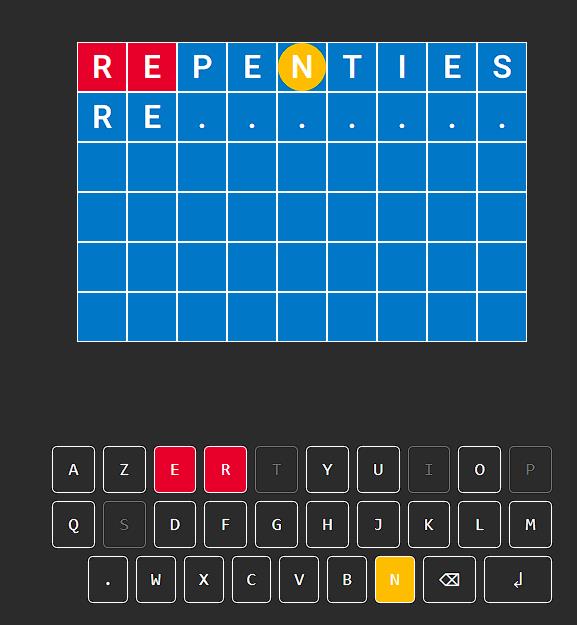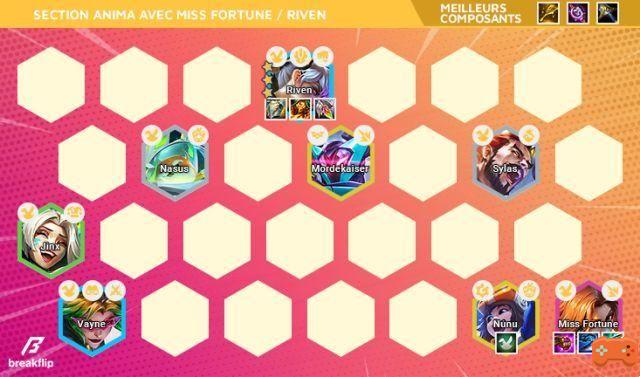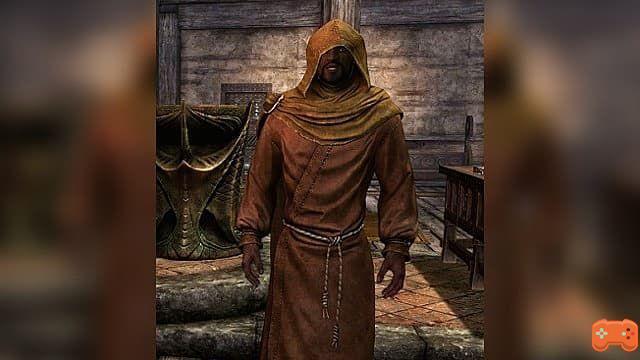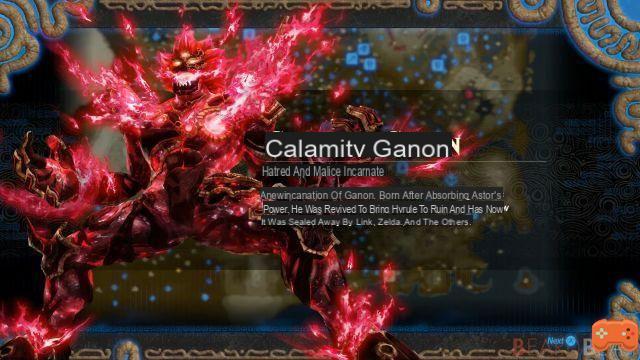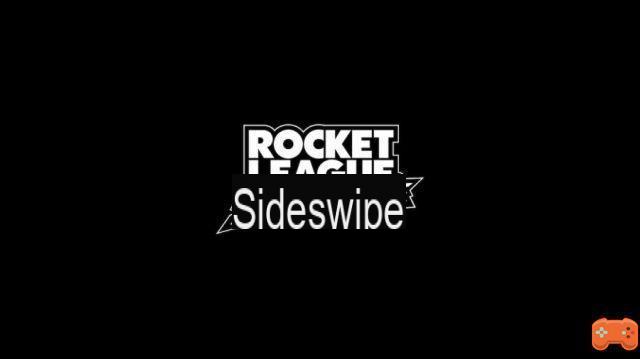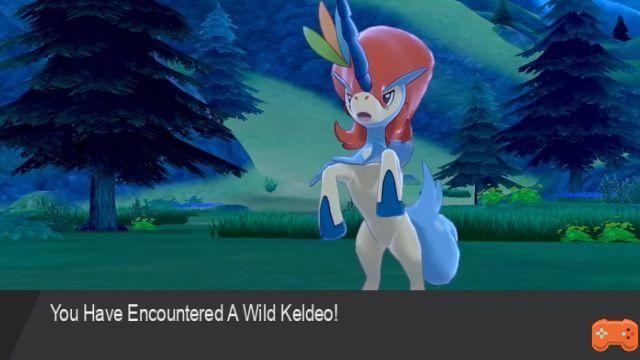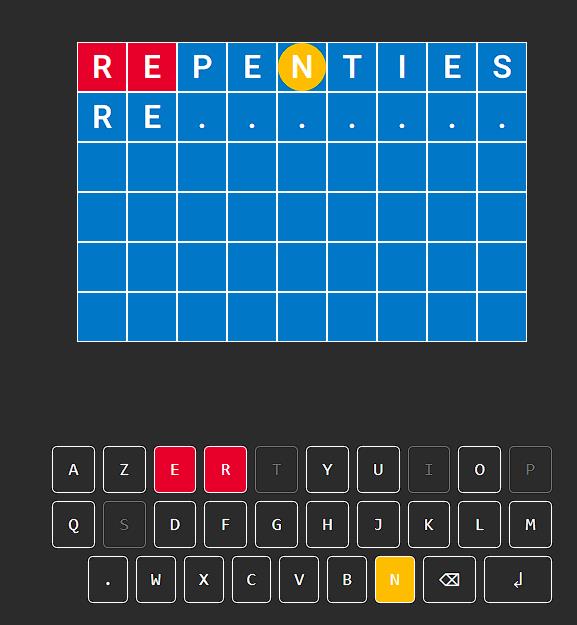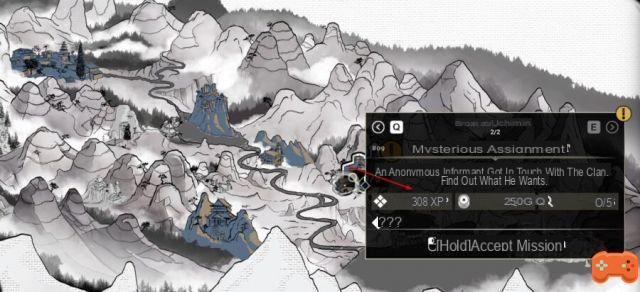If you've ever wanted to share games on Steam with the ones you love, it's possible thanks to something called Steam Family Sharing; that said, here's how to share your games using Family Sharing.
How to share games via Steam Family Sharing
To share your games with someone, you'll need to log into Steam on your friend or family member's PC. Once logged in, head to the settings, then click on the family option; after that, you will need to click allow library sharing on this PC and check their account name under eligible accounts.
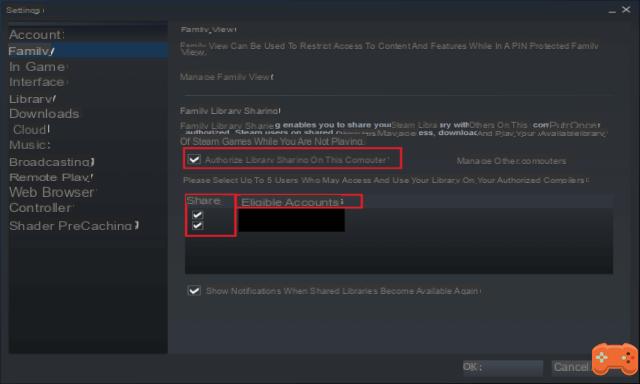
After that, log out, then ask your friend or family member to log back in, and they should see your games, and if they want to play them, all they have to do is download them. However, there are limitations with Steam Family Sharing; the first is that you and your friend or family member cannot play the same games at the same time. Also, if you're currently playing a game, your entire library will be locked by the people you've shared your games with.
Related: How to play Warhammer Total War 2 Campaign Co-Op
You also cannot share your games with more than ten accounts; Also, the person you shared your games with will only be able to play your games on the PC you authorized. This means that if your friend or loved one were to start Steam and log into their account on another device, your library will need to be shared again.
How to play LAN with friends via Steam Family Sharing
Steam Family Sharing can also be used for LAN play with select games like Total War Warhammer 2 and other Total War titles. To play LAG with Steam Family Sharing, you must first be offline in your Steam account and connected on a LAN with your friend or loved one; if your friend is not in the same house as you can, use programs like hamachi instead.
Once you are logged out of Steam, boot into offline mode and click launch on the game you want to play a LAN game. After that, ask your friend to host a co-op or multiplayer game in the game you want to play; if it works, you should see it appear under LAN in-game on your end.
For more on Steam, we at PGG have you covered. We also have a growing list of guides like how to make a scarecrow and how to get iron bars in Stardew Valley. We also have plenty of guides to other games that you can find on the homepage hub.